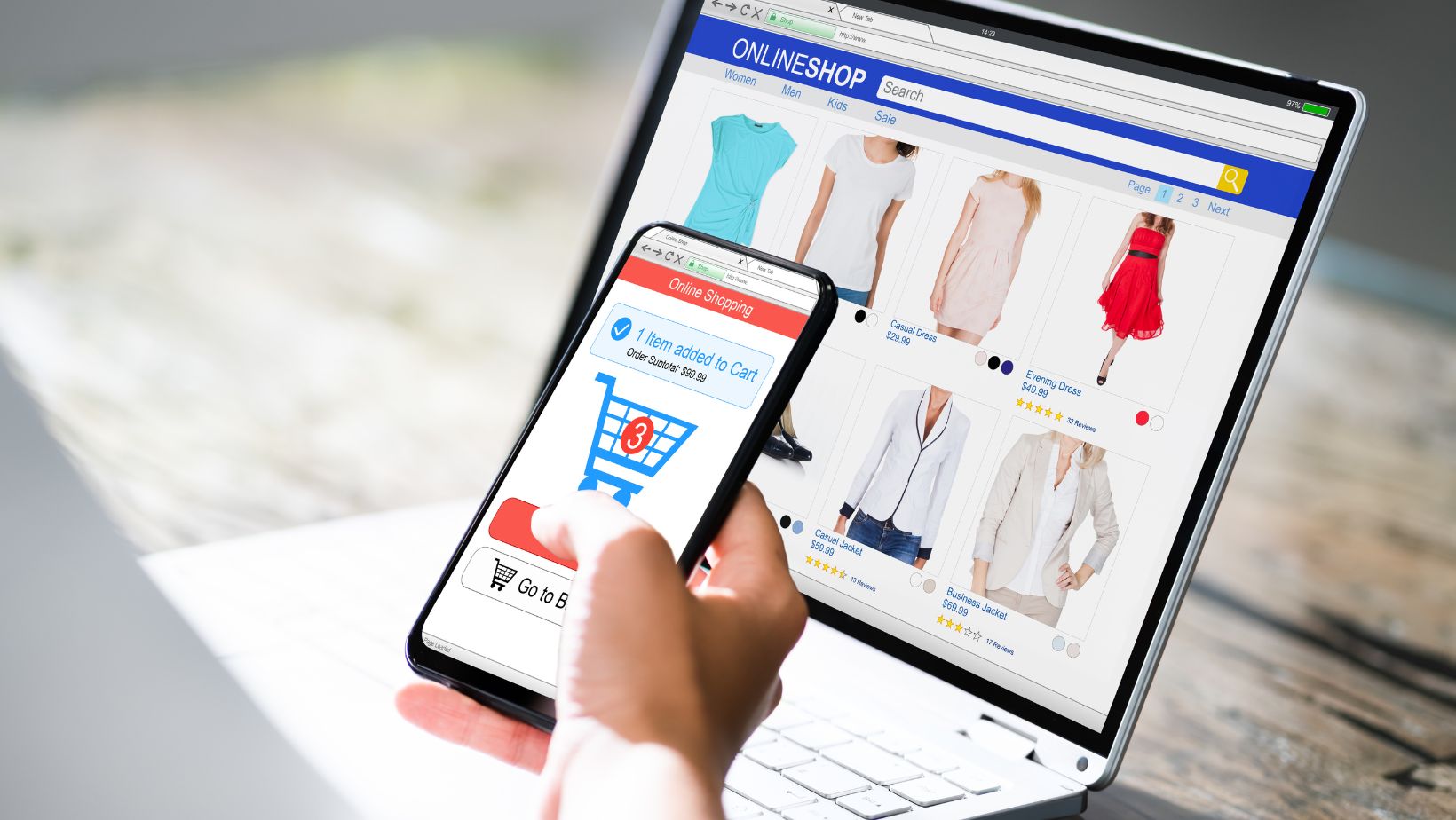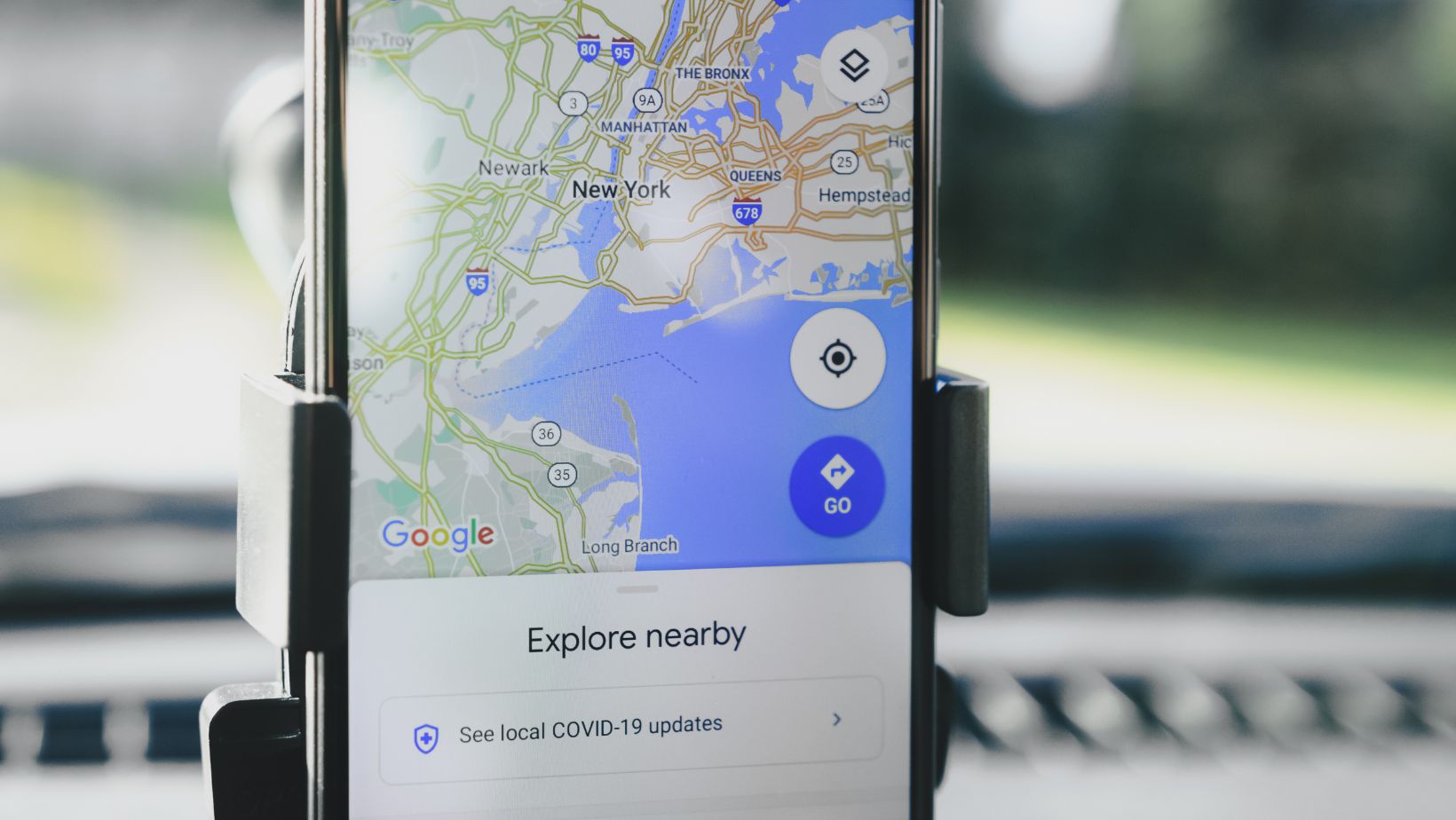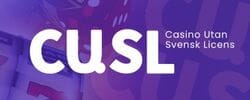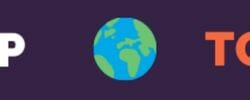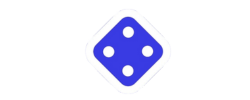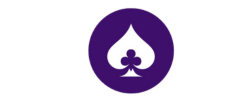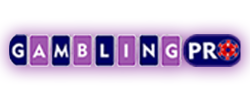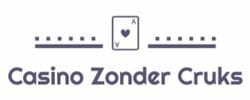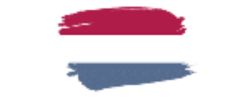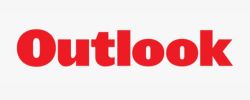Everything PC
In the world of online streaming, a 2 PC setup has become a game-changer for...
For gamers seeking the ultimate experience on PC, the Xbox controller adapter is a game-changer....
In today’s fast-paced digital world, the ability to stream phone content to a PC has...